Setup Powermta 4.5:
Introduction:
Hello and welcome to rekblog.com, as per the request of many of our readers, I will share with you guys the best and the easiest way to Setup Powermta 4.5 in a Centos 7.x.
I know there’s a lot of people who want to start from scratch and trying email marketing.
This tutorial is newbie-friendly, to clarify you don’t have to be an IT guy to do it.
No one born with knowledge.
However, Let’s start our journey.
Setup Powermta 4.5: Prerequisite
Let’s make an example of this installation using a Digital Ocean Account.
First, we will deploy a new droplet of $5 per month (Note: Choose whatever droplet you like).
Let’s Choose a Centos 7.6 x64 and a Starter Plan as the screenshot below:
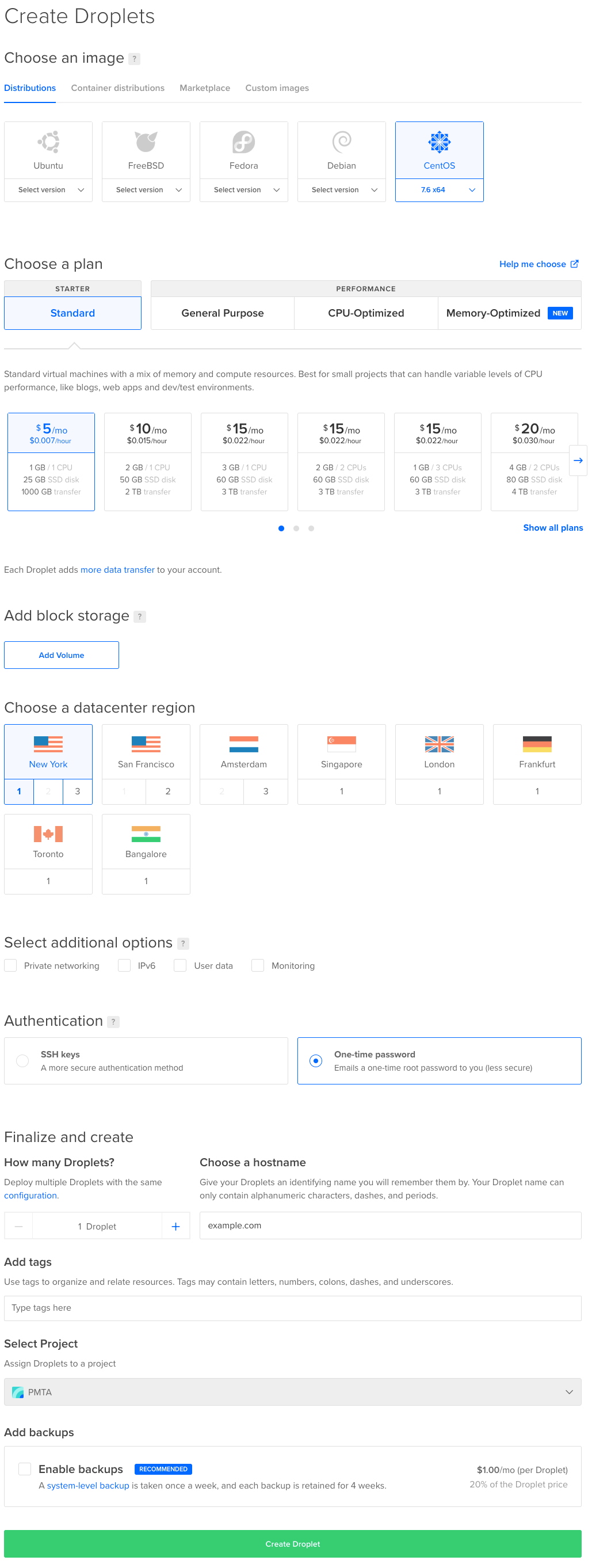 You can do it like me if you want.
You can do it like me if you want.
Note: If you choose a one-time-password, you will get a temporary password in your email and you will need to change it to make your own.
Otherwise, If you are familiar with SSH Keys you shall connect without a password.
On the other hand, I recommend a software called “Electerm” to organize your workflow.
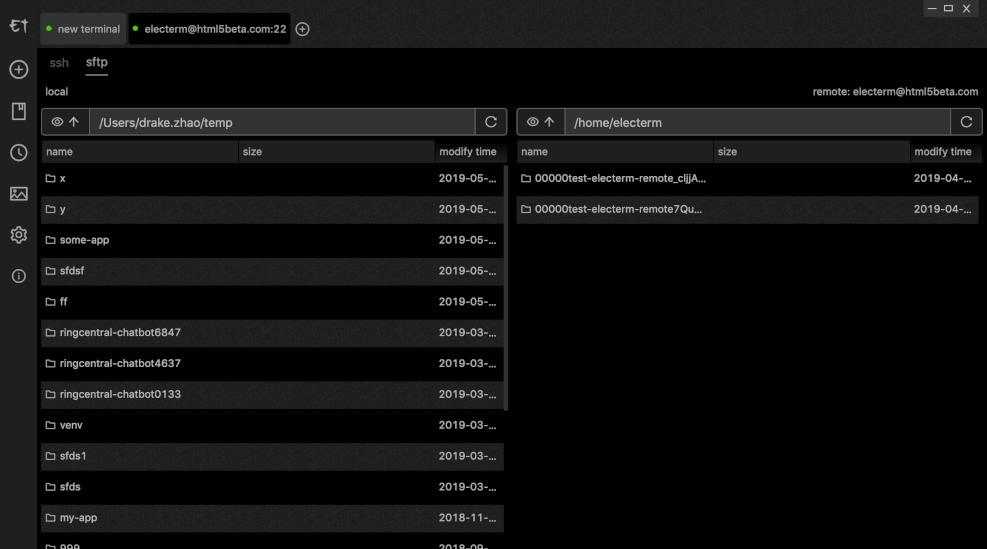
However, I’m sure a lot of you will like it.
Download the PMTA Package from the following Link: Click Here
Setup Powermta 4.5: Begin the installation
After waiting for your droplet to be created, you will get something like the following picture:
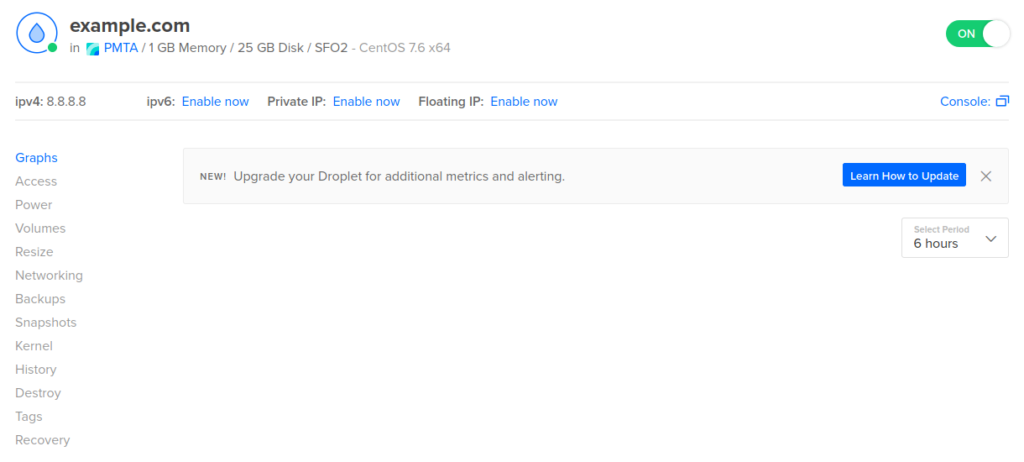
Start connecting to your instance in your terminal:
ssh root@your_ip_addressWe will need to install a Linux app to unzip a zipped file by running this command line:
yum install unzip -yUpload the downloaded file to the root folder by using Electerm (use your preferred software instead).
Now from your terminal, make sure that the file is actually exist:
llYou should find something like this:
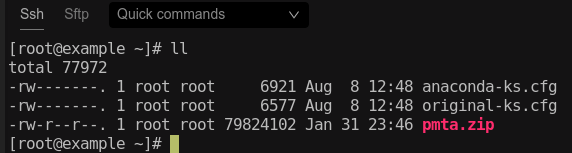
Let’s extract pmta.zip by running this command line below:
unzip pmta.zipTo Setup Powermta 4.5, tape the command bellow:
sh install.shWait for the setup to finish, mostly it will took like 5-10 minutes depends on your instance harward performance.
Setup Powermta 4.5: Troubleshooting
We will need to let Powermta listen to SMTP Incoming Messages.
Therefore, We need to make some changes in the config file.
Let’s Install a Linux editor:
yum install nano -yTape the following command to edit the config file:
nano /etc/pmta/configSearch for the following line:
smtp-listener 0.0.0.0/0:25 # listens on all local IPsand change it to something like this:
smtp-listener 127.0.0.1:2500 # listens on all local IPsTo be able to access Powermta Monitoring Platform, We will need to allow that.
Exactly after the following line http-mgmt-port 8080, add this directive:
http-access 0/0 admin All you have to do is changing from
http-access 0/0 admin to
http-access your_home_ip_address adminExample:
http-access 42.65.21.8 adminCongratulation, you are all set.
Tape the following command lines to start powermta service in your server:
service pmta restartservice pmtahttp restartGo to your browser and enter the following:
server_ip:8080Bingo!
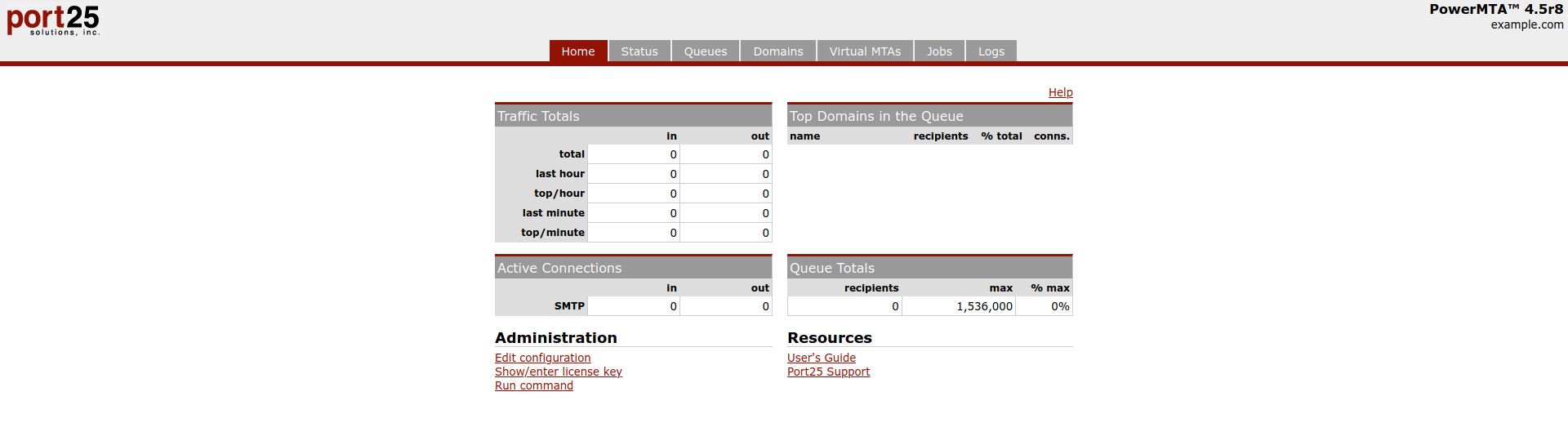
Conclusion:
I hope I explain it better this time.
This Installation process is compatible with Centos 6 and 7, Honestly, I didn’t try it in Centos 8 but you can try it yourself and leave a comment below.
I would love to hear your feedback.
Happy Emailing! You Already enjoyed the gift.

Email Developer, SEO Specialist and Full Stack Web Developer
Tetouan, Tetouan/Tangier, 93000, Morocco

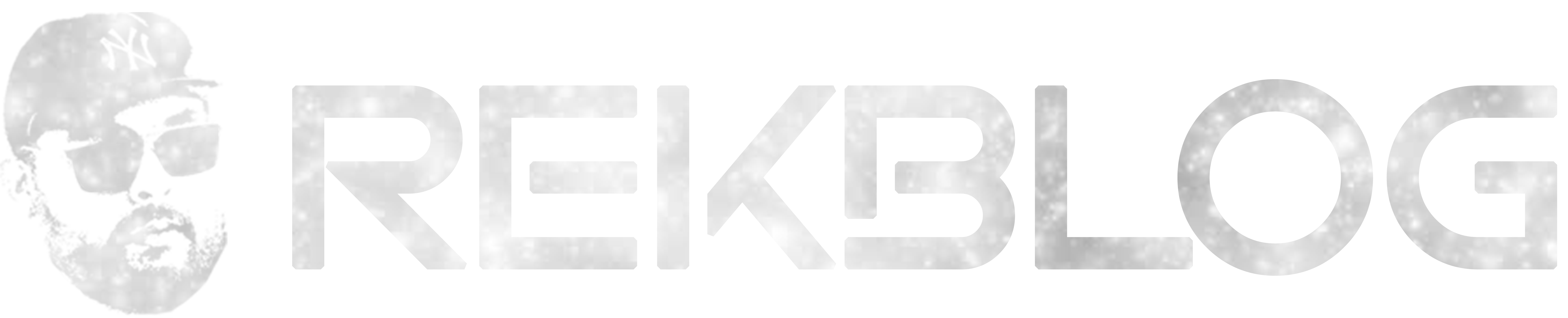

Hey man,
Great content as always 🙂
How can I setup sending speed per ip and sending speed per domain etc setting?
Also do you happen to have v5.0? :p
Just awesome, you made it easier than before – and thanks for the free gift 🙂
hello Reda, i have tow questions plz: i have configured pmta on my server but the incoming Emails should be on one dedicated email adress like support@mydomain ,how can i create this email account on my server and linked it to my pmta ,and even the ISP or lookup tools can see that this email exists really not only sending from it without having mailbox existence on the server itself,other point is DMARC prmordial for better sending Score and it needs the email to be created on server side plz help me
thank you
I had TLS configuration issues with Pmta 4.0 and couldn’t find the 4,5 anywhere! this gift saved my time Thanks Youuu